This chapter describes the use of the export module for MaxCredible. This module can be used to create export files that contain debtor and invoice information in the format expected by MaxCredible. The following topics are covered:
Menu items: 'Export', 'MaxCredible'
Use the menu options mentioned above to open the export module for MaxCredible.
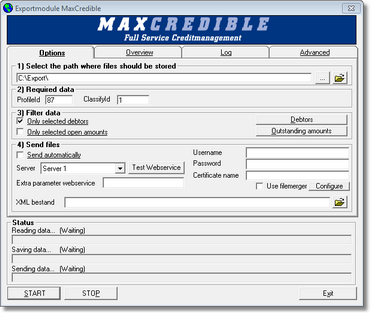
When the export module is opened, it is suggested to import the latest financial information. Always import this information if new entries were entered into the accounting package since the last time that information was imported into d-basics.
The following initial configuration is required:
•Export directory
The export directory is the location where export files will be saved. The default location is: 'c:\export'. To select a different location, push the ![]() button at the end of the text box and browse to the desired location.
button at the end of the text box and browse to the desired location.
•Company information
The following information is needed to identify the sender of export files:
•PostId
•ClassifyId
•Connection settings
D-basics can send export files to MaxCredible automatically. To use this option, enter the following connection settings:
•Send files automatically
If this option is checked, d-basics will automatically send the export files to MaxCredible after they have been created (without user interference).
•Server
Select the server that must be used to upload information (this information is provided by MaxCredible)
•Username and password
Enter the username and password provided by MaxCredible.
•Certificate name
Enter the name of the certificate provided by MaxCredible (this certificate is used to identify export files).
III. Creating and sending export files
To create export files, the following steps must be completed:
Step 1: Setting filters
Filters can be used to exclude information from export files. For more information see paragraph 'Using filters'.
Step 2: Creating export files
Push 'Start' to create export files. Before export files are actually created, d-basics performs the following checks:
•Are all required parameters set?
Required parameters that are missing or not entered correct are displayed in red. In order to proceed, the correct values must be entered.
•Are the country, language and currency codes matched to the corresponding ISO codes?
If the country, language or currency codes that are used in the accounting package are not compliant with the international ISO standard, these codes must be linked to the matching ISO codes before export files can be created. For more information see paragraph 'Match ISO codes'.
Notes:
•Each time export files are created, d-basics checks whether all codes that are used in the accounting package are linked to the matching ISO codes. D-basics cannot create export files until all codes are linked with the matching ISO codes. •It is possible to schedule import and export actions. For more information see 'Automatic import and export'. |
Step 3: Sending export files
The export files created by d-basics must be uploaded to MaxCredible. If the option to send files automatically is not used, push the button 'Send' to initiate this process manually.
Step 4: summary and Log
After creating export files, the proceedings of d-basics can be reviewed:
•summary
The second tab of the Export module shows a summary of the information that was retrieved from the ledger (administration) in the accounting package.
•Log
The third tab of the Export module shows the export log. The export log gives a summary of the events that took place during the import and export of information.
See the appendix 'Events log file' for an explanation of the events mentioned in the export log.
Note:
•Most of the errors mentioned in the log file can be fixed by changing the information in the ledger (administration) in the accounting package. •'Error- and Truncate events are only registered if the corresponding checkbox is checked. It is recommended only to use this feature for debugging purposes, since it has a negative impact on the performance of d-basics. |