This chapter describes the use of the export module for Moreton Smith. This module can be used to create export files that contain debtor and invoice information in the file format expected by Moreton Smith. The following topics are covered:
•Creating and sending export files
Menu items: Export, Moreton Smith
Open the export module for 'Moreton Smith' using the menu options mentioned above.
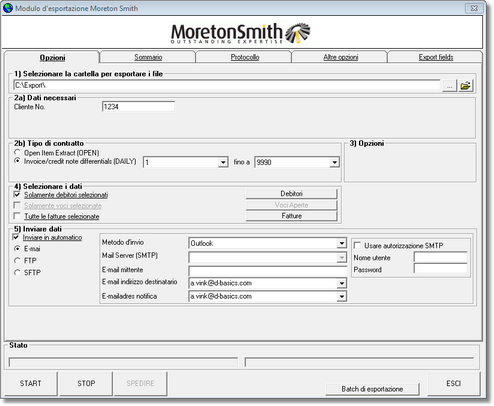
When the export module is opened, it is suggested to import the latest financial information. Always import this information if new entries were entered into the accounting package since the last time that information was imported into d-basics.
II. Initial configuration
Before export files can be created, the following initial configuration is required:
•Select export directory
The export directory is the location where export files will be saved. The default location is: 'c:\export'. To select a different location, push the ![]() button at the end of the text box and browse to the desired location.
button at the end of the text box and browse to the desired location.
•Enter account number
This account number is provided by Moreton Smith. A separate administration has to be created for each company that must send information to Moreton Smith. Make sure to enter the account number that matches the administration.
•Select contract type
Depending on the type of contract, d-basics can create two different sets of export files:
1) Outstanding items
If the option Outstanding items is selected the following export files will be created:
•A file containing debtor information
•A file containing outstanding items
2) New invoices
In this case the following export files will be created:
•A file containing debtor information
•A file containing new invoices
•Connection settings
D-basics can send export files to Moreton Smith automatically. To use this option, enter the following connection settings:
•Send files automatically
If this option is checked, d-basics will automatically send the export files to Moreton Smith after they have been created.
•Connection settings
There are two ways to send information to Moreton Smith: e-mail or FTP/SFTP. By default the SFTP upload method should be selected.
EMAIL SETTINGS
In case e-mail is used to transfer the export files select the option "email" and enter the following settings:
•choose the send methode that must be used
•enter the name or IP adres of the (SMTP) mail server that must be used to send e-mail
•enter the sender's e-mail address
•enter the e-mailadres to which the export files must be sent.
•enter the e-mail adres to which the notification e-mail must be sent
FTP/SFTP SETTINGS
In case FTP is used to transfer the export files there is the possibility to choose between regular "FTP" and secure FTP (SFTP). After choosing the desired transfer mode enter the the following settings:
•Host / FTP server
•Port number
•Username
•Password
•Use private key (Y/N)
•Private key file location
•Private key password
This information is provided by Moreton Smith. In case of regular FTP not all of the information mentioned above is required.
III. Creating and sending export files
To create export files, the following steps must be completed:
Step 1: Check selection new invoices
In case of an 'New invoices' contract only the new invoices must be sent to Moreton Smith. D-basics keeps record of which invoices have already been transferred and automatically selects the new invoices. The first and last invoice of the range selected by d-basics are displayed (item 3). This selection can be modified by selecting a different first or last invoice.
Step 2: Check filter settings
Filters can be used to exclude information from export files. For more information see paragraph 'Using filters'.
Step 3: Create export files
Push 'Start' to create export files. Before export files are actually created, d-basics performs the following checks:
•Are all required parameters set?
Required parameters that are missing or not entered correct are displayed in red. In order to proceed, the correct values must be entered.
•Are the country, language and currency codes matched to the corresponding ISO codes?
If the country, language or currency codes that are used in the accounting package are not compliant with the international ISO standard, these codes must be linked to the matching ISO codes before export files can be created. For more information see paragraph 'Match ISO codes'.
Notes: •Each time export files are created, d-basics checks whether all codes that are used in the accounting package are linked to the matching ISO codes. D-basics cannot create export files until all codes are linked with the matching ISO codes. •It is possible to schedule import and export actions. For more information see 'Automatic import and export'. |
Step 4: Send export files
To send the export files to Moreton Smith push the button "Send". This operation will be carried out automatically in case the option "Send files automatically" is checked.
Step 5: summary and Log
After creating export files, the proceedings of d-basics can be reviewed:
•summary
The second tab of the Export module shows a summary of the information that was retrieved from the ledger (administration) in the accounting package.
•Log
The third tab of the Export module shows the export log. The export log gives a summary of the events that took place during the import and export of information.
See the appendix 'Events log file' for an explanation of the events mentioned in the export log.
Note: •Most of the errors mentioned in the log file can be fixed by changing the information in the ledger (administration) in the accounting package. •Error- and Truncate events are only registered if the corresponding checkbox is checked. It is recommended only to use this feature for debugging purposes, since it has a negative impact on the performance of d-basics. |