Filters are used to control which information will be included into the data files created by d-basics. This appendix describes which filters are available and how they should be used.
The following filters are available:
•Debtor filter
The information of the debtors selected with this filter will not be included into the export files.
•Outstanding amounts / new invoices filter
The information of the outstanding amounts / new invoices selected with this filter will not be included into the export files (during the rest of this chapter outstanding amounts / new invoices will be called invoices).
To set filters, open the window shown below. This window can be opened by clicking one of the filter buttons in the window of an export module.
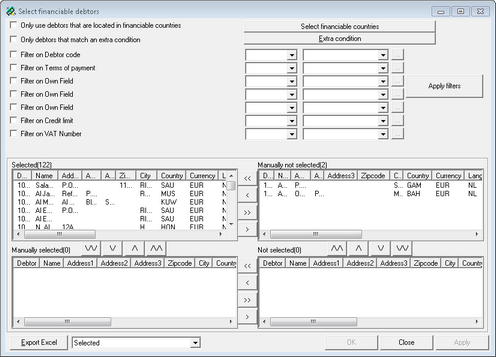
There are two ways to select the debtors and invoices that must be filtered: manually or automatically.
Complete the following steps to manually select debtors or invoices that should not be included in the data files:
1.In the window of the export module, select the checkbox of those filters that must be applied
2.For each filter that must be applied, open the settings window by clicking the corresponding button
3.In the upper left field select the debtors or invoices that must be excluded
4.Move the selected items to the upper right column by pushing the '>' button
Repeat step 1 to 4 until all debtors or invoices that must be excluded from export files are moved to the upper right field.
Automatic filters exclude debtors or invoices automatically based on certain 'characteristics'.
Debtors can be excluded based on the following characteristics:
•Country
•Debtor number
•Payment condition
•A field that was imported from the accounting database specifically for filtering purposes.
Invoices can be excluded based on the following characteristics:
•Selection code
•Payment condition
•Invoice number
•Invoice date in relation to Due date
•Information imported from an extra database field (Own field)
•Invoice that are not sent
•Invoice with an invoice amount larger than zero
•Invoice date
•Days expired
•Outstanding amount
Click here for a description of the use of the Country filter
Click here for a description of the use of the other automatic filters
The County filter is used to exclude debtors based on the country where they are registered. To set this filter, open the window 'Credit worthy countries' (button Credit worthy countries in window of debtor filter).
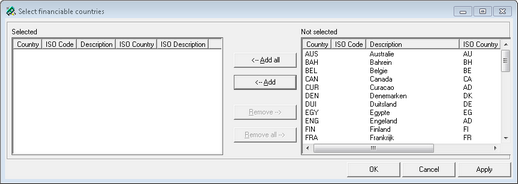
Then complete the following steps:
1.In the left column select the countries from which debtors should be excluded
2.Move selected items to the right column by clicking the button 'Remove'
3.After moving all countries that must be excluded push OK to save the settings and close the window (d-basics will show the window 'Select financiable debtors')
4.Click 'Apply filters' (make sure the checkbox of the country filter is checked). This will move the debtors that are registered in the excluded countries to the lower right field
To apply the other automatic filters the following step must be completed:
1.In the window of the Export module select the check boxes of those filters that must be applied
2.For each filter that must be applied, open the settings window by clicking the corresponding button
3.In this window select the automatic filters that must be applied by checking the corresponding check boxes
4.Use the first drop-down menu to select the qualification that the filtered information must match (=, <>, >, >=, <, <=, IN, LIKE)
Note: The qualifications IN and LIKE are SQL commands. For information regarding the use of these commands please contact the d-basics helpdesk. |
5.Use the last drop-down menu to select the value that must be used to filter information.
Important: Filtering based on values stored within an extra field that is particularly imported for filtering purposes is only possible if d-basics is set to import such a field. This is part of the configuration of the connection between d-basics and the accounting package. For more information concerning importing extra data fields see the manual 'Installation and configuration', paragraph 'Advanced settings connection accounting software' (Tab 'Import', Sub tab 'Debtors / Creditors). |
If this drop-down menu is empty, d-basics could not import the required information. In this case check the settings for importing an extra data field. If this doesn't solve the problem, this option cannot be used.
6.Click 'Apply filters' (make sure the check boxes of the desired filters are checked). This will move the debtors or invoices, which do not match with the filter rules, to the lower right field.
•Manually adjust selection automatic filters
The selections made by automatic filters can be manually overruled. To do this, complete the following steps:
1.In the lower right field select the debtors or invoices that must not be filtered.
2.Move the selected items to the lower left field by clicking the '<' button
Information of items moved to the lower left field will be added to the export files.