This chapter describes the use of the export module for Finodis. This module can be used to create export files that contain debtor and invoice information in the format expected by Finodis. The following topics are covered:
Menu items: 'Export', 'Finodis'
Use the menu options mentioned above to open the export module for Finodis.
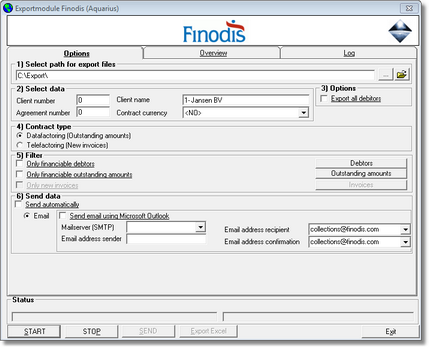
When the export module is opened, it is suggested to import the latest financial information. Always import this information if new entries were entered into the accounting package since the last time that information was imported into d-basics.
The following initial configuration is required:
•Export directory
The export directory is the location where export files will be saved. The default location is: 'c:\export'. To select a different location, push the ![]() button at the end of the text box and browse to the desired location.
button at the end of the text box and browse to the desired location.
•Company information
The following information is needed to identify the sender of export files:
•Finodis account number (four numbers)
•Agreement number
•Client name
•Contract currency
•Select export files
Depending on the type of factoring contract, d-basics can create two different sets of export files:
1) Data factoring files (outstanding items)
If the option Data factoring is selected the following export files will be created:
•A file containing debtor information
•A file containing outstanding items
Matching information:
In case of a data factoring contract, clients must provide matching information during the upload of export files. Use the drop-down menu to select the source on which this information is based. |
2) Tele factoring files (new invoices)
If the option Tele factoring is selected the following export files will be created:
•A file containing debtor information
•A file containing new invoices
•Connection settings
D-basics can automatically attach export files to an e-mail and send them to Finodis. To send export files by e-mail, the following settings are required:
•Send files automatically
If this option is checked, d-basics will automatically send the export files to Finodis after they have been created.
•Connection settings
Mail server
Enter the name or IP address of the (SMTP) mail server that must be used to send e-mail.
E-mail address sender
Enter the e-mail address of a user that is allowed to send e-mail through the mail server mentioned before.
E-mail address recipient
This is the e-mail address where the export files will be sent Enter the e-mail address to which d-basics must send the export files.
E-mail address confirmation
Enter the e-mail address to which d-basics must send a confirmation message.
III. Creating and sending export files
To create export files, the following steps must be completed:
Step 1: Selecting transferable new invoices (only applies to Telefactoring contracts)
In case of a Tele factoring contract only the new invoices must be sent to Finodis. D-basics keeps record of which invoices have already been transferred and automatically selects the new invoices. The first and last invoice of the range selected by d-basics are displayed (item 3). This selection can be modified by selecting a different first or last invoice.
Step 2: Setting filters
Filters can be used to exclude information from export files. For more information see paragraph 'Using filters'.
Note:
Sometimes more than one factoring contract is made for one bookkeeping administration. In this case a different set of debtors is linked to each of these factoring contracts and separate export files must be created for each of these contracts. To create those export files a separate administration must be created in d-basics and the proper debtors must be selected by means of the debtor filter. |
Step 3: Creating export files
Push 'Start' to create export files. Before export files are actually created, d-basics performs the following checks:
•Are all required parameters set?
Required parameters that are missing or not entered correct are displayed in red. In order to proceed, the correct values must be entered.
•Are the country, language and currency codes matched to the corresponding ISO codes?
If the country, language or currency codes that are used in the accounting package are not compliant with the international ISO standard, these codes must be linked to the matching ISO codes before export files can be created. For more information see paragraph 'Match ISO codes'.
Notes:
•Each time export files are created, d-basics checks whether all codes that are used in the accounting package are linked to the matching ISO codes. D-basics cannot create export files until all codes are linked with the matching ISO codes. •It is possible to schedule import and export actions. For more information see 'Automatic import and export'. |
Step 4: Sending export files to Finodis
After export files have been created by d-basics, they must be sent to Finodis. If the option "send files automatically" d-basics will attach the files to an e-mail and send it Finodis. If the option is not selected the 'Send' button must be pushed to send the e-mail (or the files must be sent using another mail client)
Step 5: Printing pledge agreement
To complete the transfer of export files, a pledge agreement must be sent to Finodis. The numbers on these contracts must be sequential. D-basics keeps track of the number to use, by raising it automatically each time a contract is printed.
If a contract was printed without sending it to Finodis, the number to use must be changed manually the next time a pledge agreement is printed to be sent to Finodis. Unless specifically asked for by Finodis, it is not necessary to print a pledge agreement in case of a Data factoring contract
Step 6: summary and Log
After creating export files, the proceedings of d-basics can be reviewed:
•summary
The second tab of the Export module shows a summary of the information that was retrieved from the ledger (administration) in the accounting package.
•Log
The third tab of the Export module shows the export log. The export log gives a summary of the events that took place during the import and export of information.
See the appendix 'Events log file' for an explanation of the events mentioned in the export log.
Note:
•Most of the errors mentioned in the log file can be fixed by changing the information in the ledger (administration) in the accounting package. •'Error- and Truncate events are only registered if the corresponding checkbox is checked. It is recommended only to use this feature for debugging purposes, since it has a negative impact on the performance of d-basics. |