Menu items: 'Administration', 'Bookkeeping'
The financial information used by d-basics is extracted automatically from accounting packages. Before this information can be extracted, a connection has to be established between d-basics and the database of the accounting package. Open the window 'Bookkeeping' to enter the necessary settings:
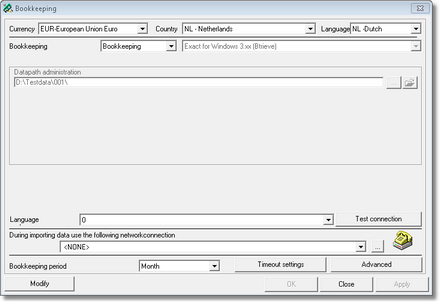
To configure the connection with an accounting package, the following steps must be completed:
•Select the default currency
Select the default currency of the ledger (administration) that is imported. This should be similar to default currency of the ledger in the accounting package.
•Select the default country
Select the country in which the company (whose ledger is imported) is situated.
•Select Language
Select the default language used by the accounting package.
•Select accounting package
Select the correct accounting package. It is only possible to select the accounting packages for which a license was purchased.
•Settings accounting package
Each accounting package requires a different configuration. There are four main connection types:
•The information that must be extracted is stored on a SQL Server
•The information is extracted using an ODBC driver
•The information that must be extracted has to read straight from database files
•The information that has to be extracted is read from export files that are created by an accounting package.
Note: For detailed information regarding the connection between d-basics and a specific accounting package refer to the Quick Reference Cards. |
•Connection through dial-up networking
D-basics offers the possibility to connect to the database of an accounting package through a DAIL-UP NETWORKING connection.
•Period arrangement
Select the period arrangement that is used by the accounting package / ledger.
•Advanced settings
In certain cases connections with accounting packages require additional settings. These can be configured in the window 'Advanced settings' that can be opened by pushing the button 'Advanced'. The advanced settings are described in the appendix 'Advanced settings'.
•Time out settings
By default, the queries that are executed during the extraction of information must return a result within 30 seconds. In case of a large amount of information 30 seconds might not be sufficient to complete the query; this will result in a 'time out' notification. This problem can be solved by changing the time out period (for example to 60 seconds).