Menu items: 'E-mail', 'Accounts'
E-mail accounts are used to enter the settings that must be used to send and retrieve e-mail. To create an e-mail account open the window 'Mail accounts' (menu options mentioned above) and push the button 'Add'. This opens the following window:
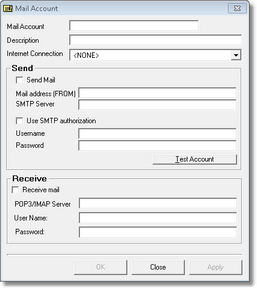
Next complete the following settings:
•Name and Description
Enter a name and description for the new e-mail account.
•Internet Connection
This setting offers the possibility to select a dial-up connection to establish an internet connection (configure the dial-up connection in Windows first). Don't change this setting if computer is connected to a computer network (LAN) that offers internet access.
•e-mail address
Enter the e-mail address of the sender (authenticated to send e-mail using the SMTP server below, relay!).
•SMTP server (not required if d-basics will not be used to send e-mail)
Enter the name or IP address of the SMTP server that must be used to send e-mail. If the specified SMTP server requires authentication als check the option "Use SMTP authorization" and enter a valid username and password.
•POP3 server (not required if d-basics will not be used to receive e-mail)
Enter the name or IP address of the POP3 server that must be used to receive e-mail. Further enter the username and password that must be used to log-on to the POP3 server.
Note: •The configuration of e-mail accounts is only necessary if d-basics will be used to receive data files sent by other d-basics users. •It is possible to configure several e-mail accounts. The window 'E-mail settings' is used to select which account should be used to send and receive e-mail. •Use the buttons 'Modify' and 'Delete' to modify or delete e-mail accounts. |